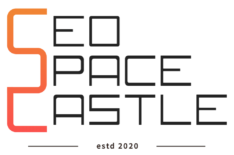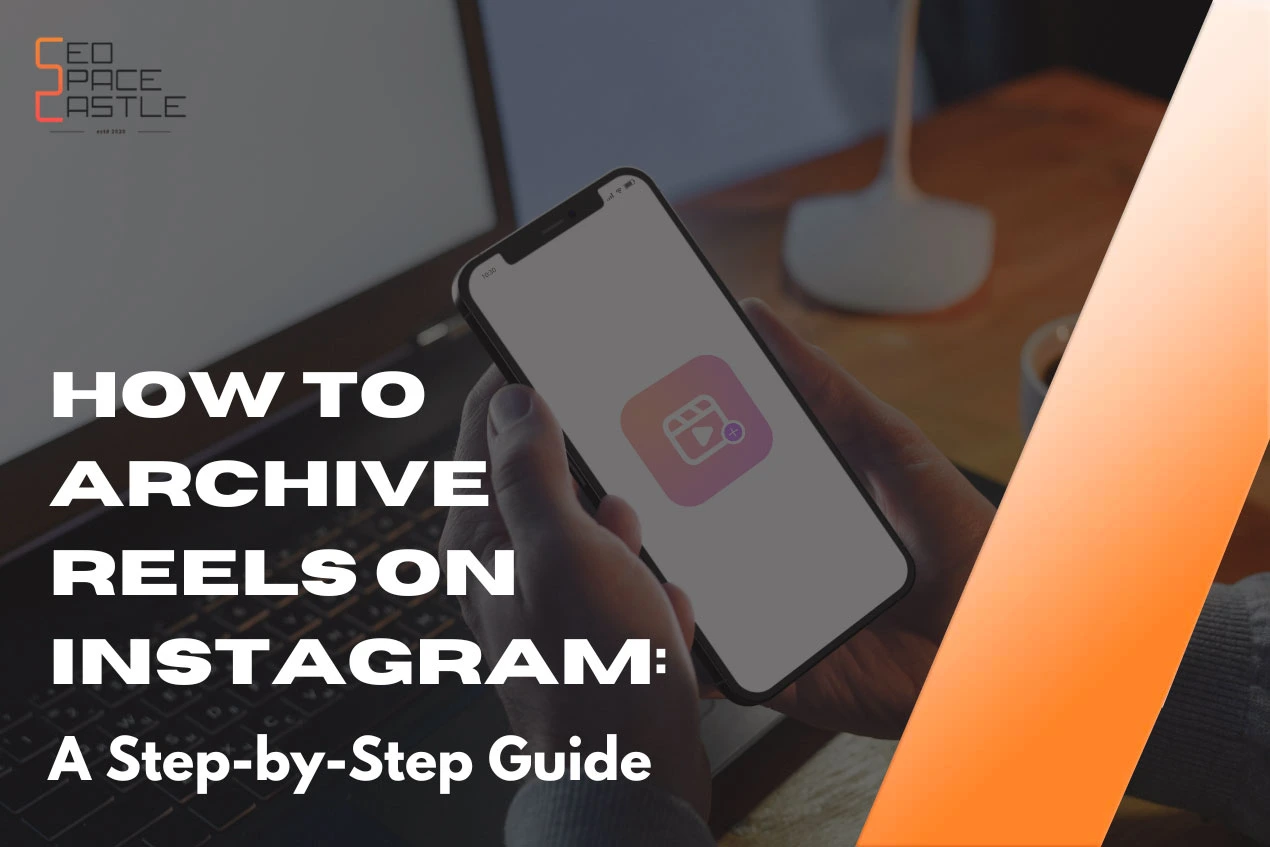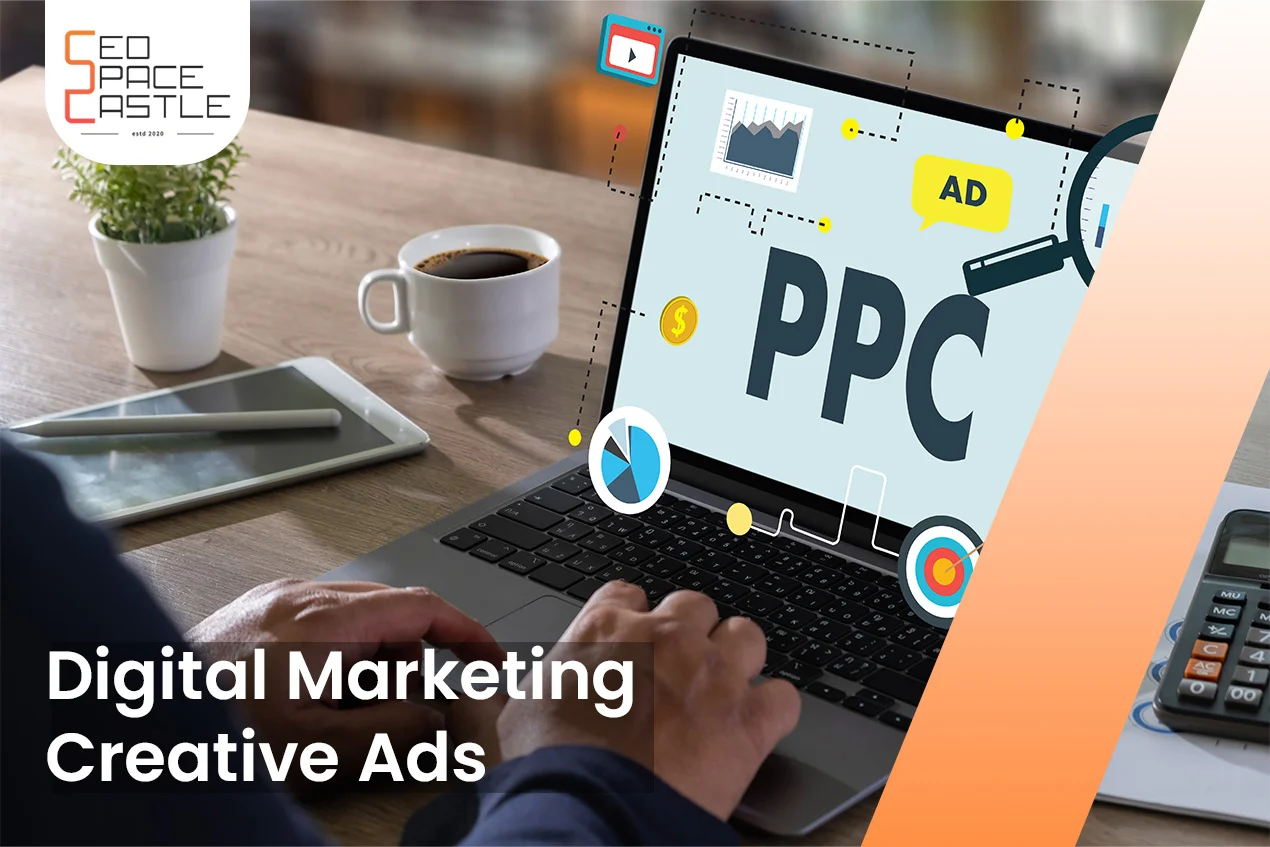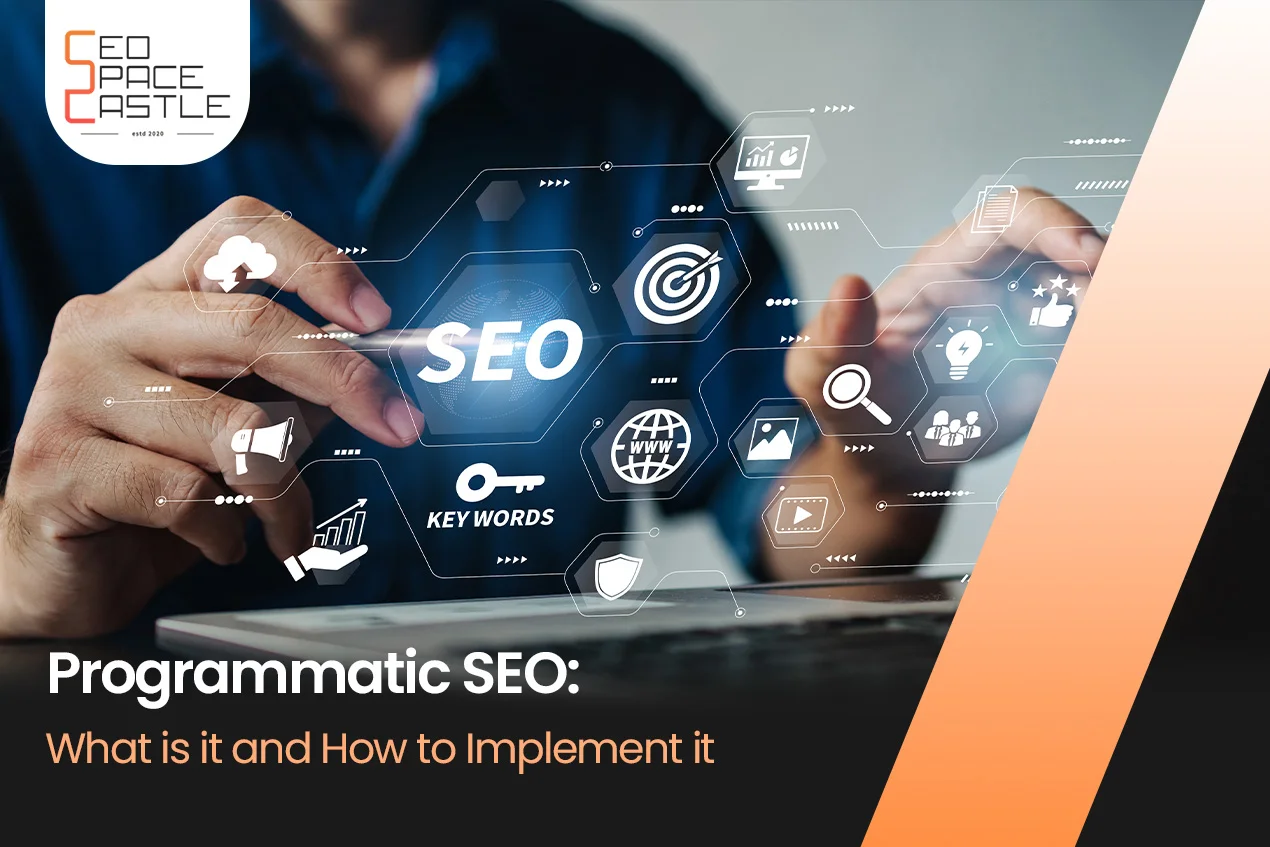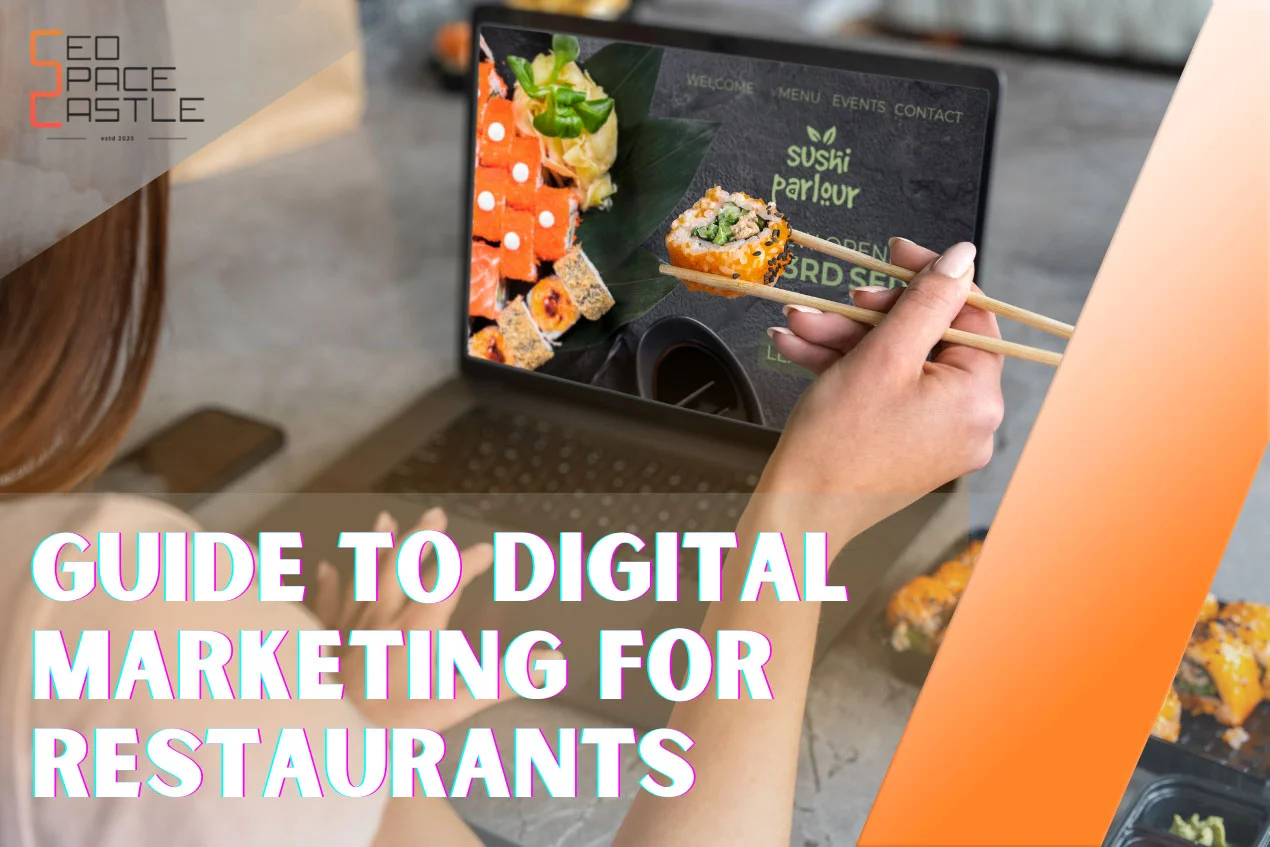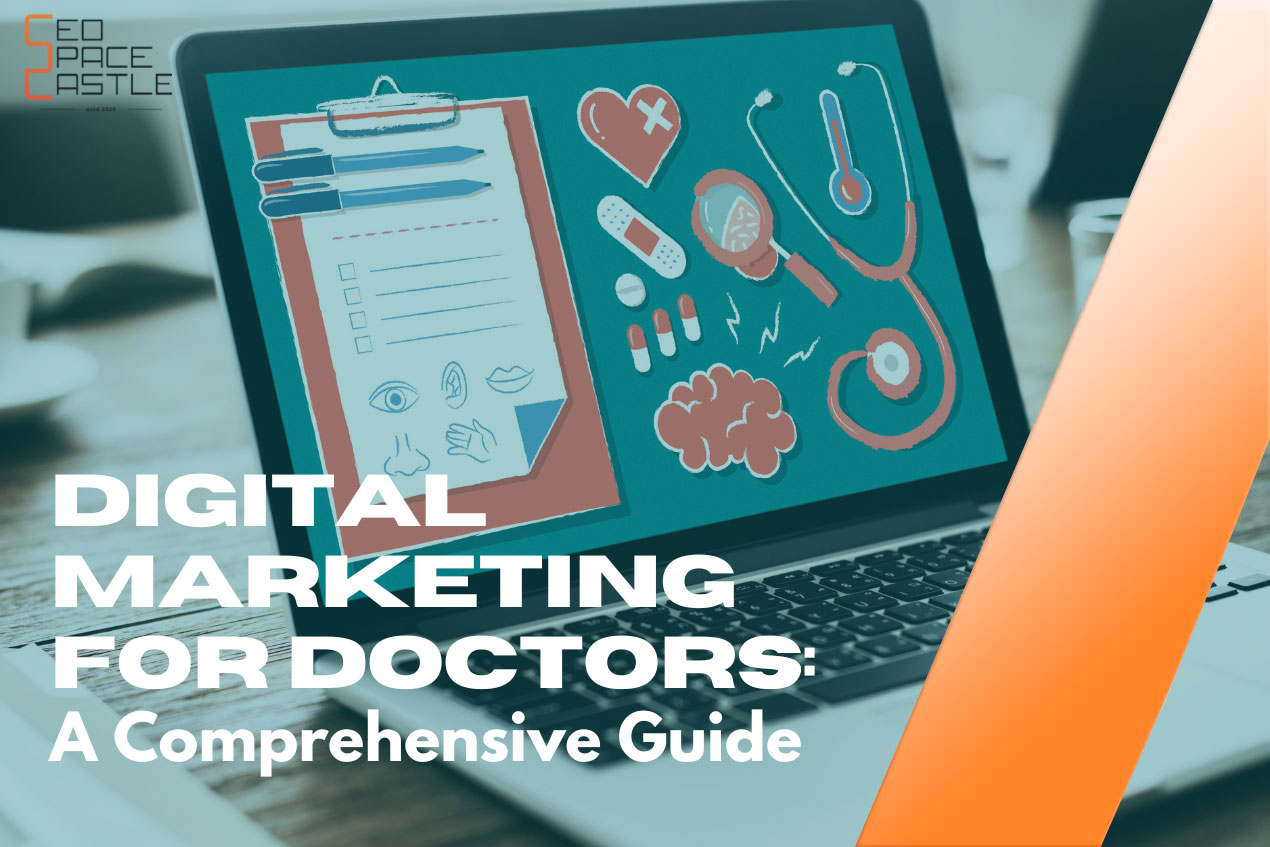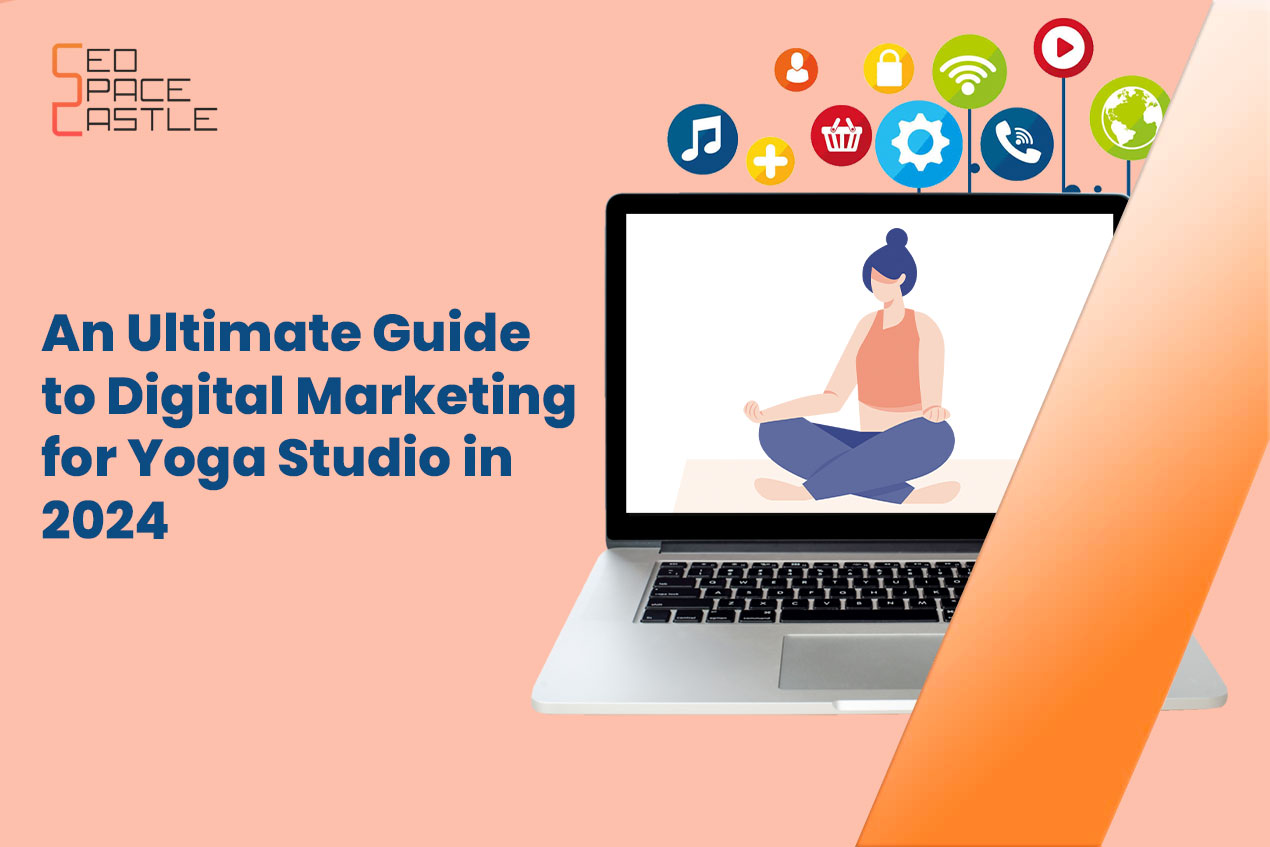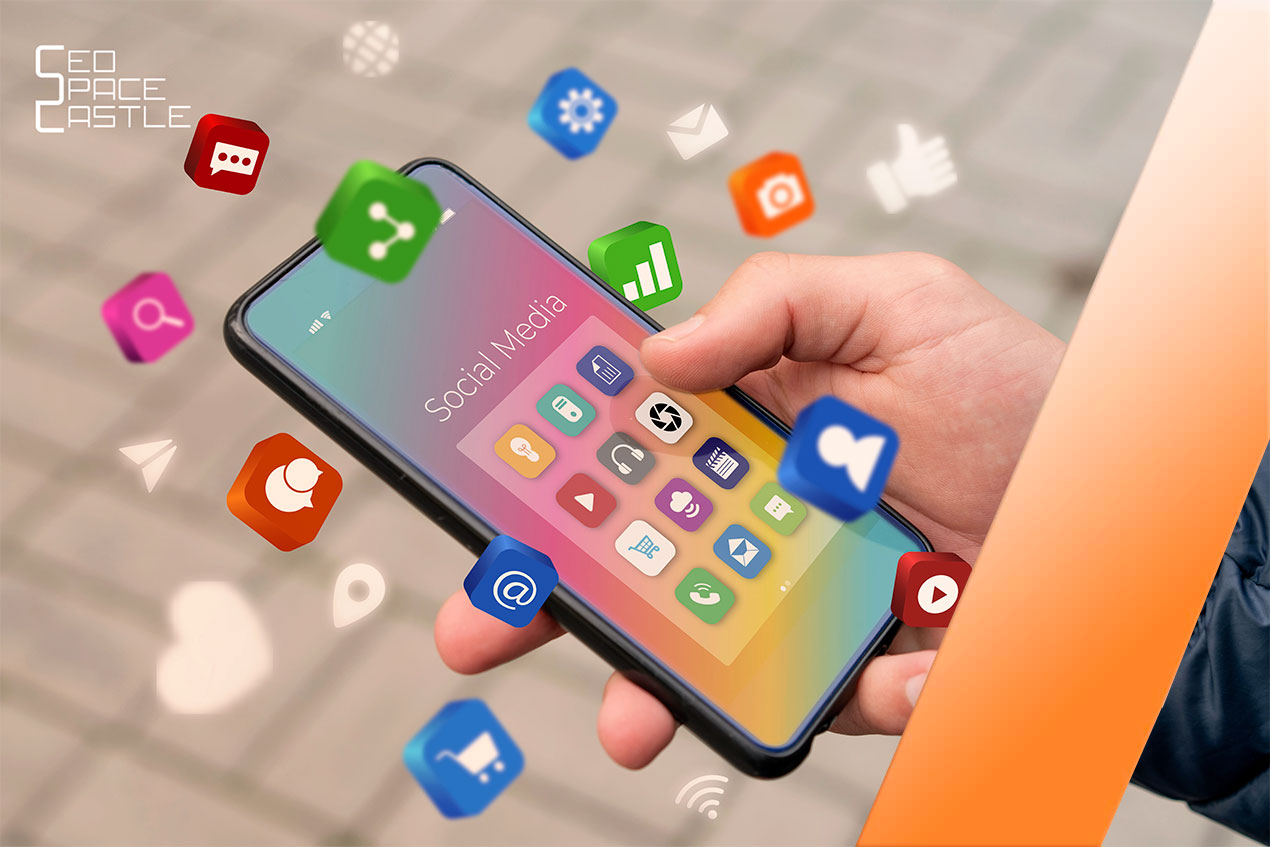Instagram's reels feature has taken the platform by storm, allowing users to create and share short, engaging videos with their followers. However, as you generate more and more reels, you might want to keep your profile clean and organized by archiving some of them. In this article, we'll walk you through how to archive reels on Instagram, helping you maintain a tidy and attractive profile. We will also talk about how to unarchive them later on.
Table of Contents
- What's the Purpose of Archiving Reels?
- Accessing Your Reels on Instagram
- Archiving Instagram Reels- For Android
- Archiving Instagram Reels- For iOS
- Accessing Archived Reels
- Unarchiving Your Reels
- Wrapping Up
- Frequently Asked Questions
What's the Purpose of Archiving Reels?
Before we dive into the "how," let's briefly touch on the "why." Archiving reels is a valuable feature because it allows you to hide specific videos from your profile without deleting them permanently. Maybe you want to take a break from the limelight or save your reels for a later time – archiving is your solution.
Accessing Your Reels on Instagram
To archive your reels, you'll first need to access your collection of videos. Here's how:
1.) Open the Instagram App: If you're not logged in, enter your credentials to access your account.
2.) Visit Your Profile: Tap on your profile picture or username to go to your profile.
3.) Navigate to Reels: Scroll down to your Reels tab, and you'll see all your published reels.
Archiving Instagram Reels- For Android
Method #1 Make use of the Reels tab
Using the Reels tab is the first way to archive the Reels on your Instagram account. The actions that you must take for this are as follows:
Step 1: Go to the "Reels" tab
Select your Profile icon located in the lower right corner of your Instagram account. From there, choose the "Reels" tab that appears next to your primary Instagram grid. This will take you to the section for Reels.
Step 2: Select the Reel
Once you're on your Reels tab, it's time to archive your videos. Tap on the Reel that you want to archive. This will open the reel in full-screen mode.
Step 3: Access the Three Dots
Once you have chosen and opened the reel, go to the bottom-right corner of the screen, and you'll find three dots (more options). Tap on them.
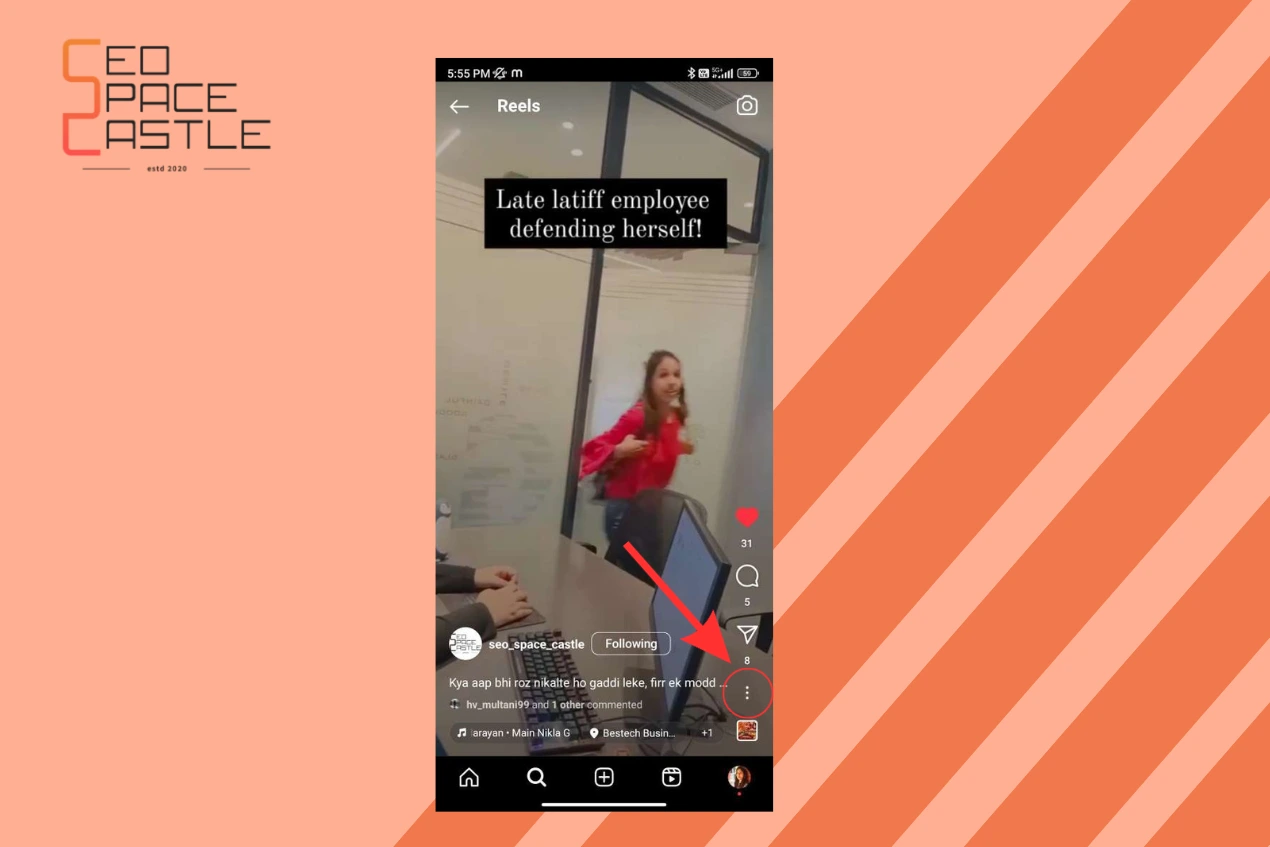
Step 4: Choose "Archive"
A menu will pop up with various options. Now, head to the “Manage” section.
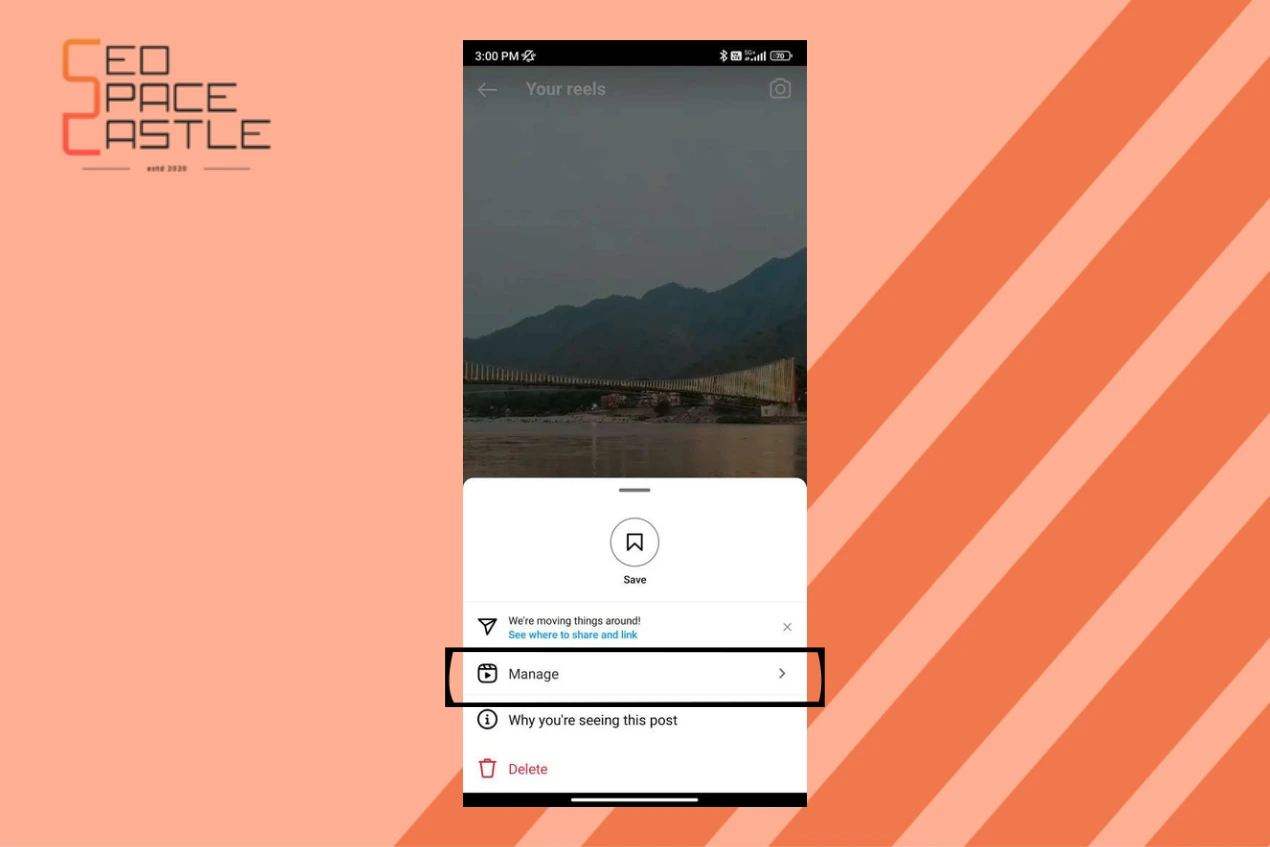
Step 5: Archive the Reel
Select "Archive," and your reel will be moved to your archived content.
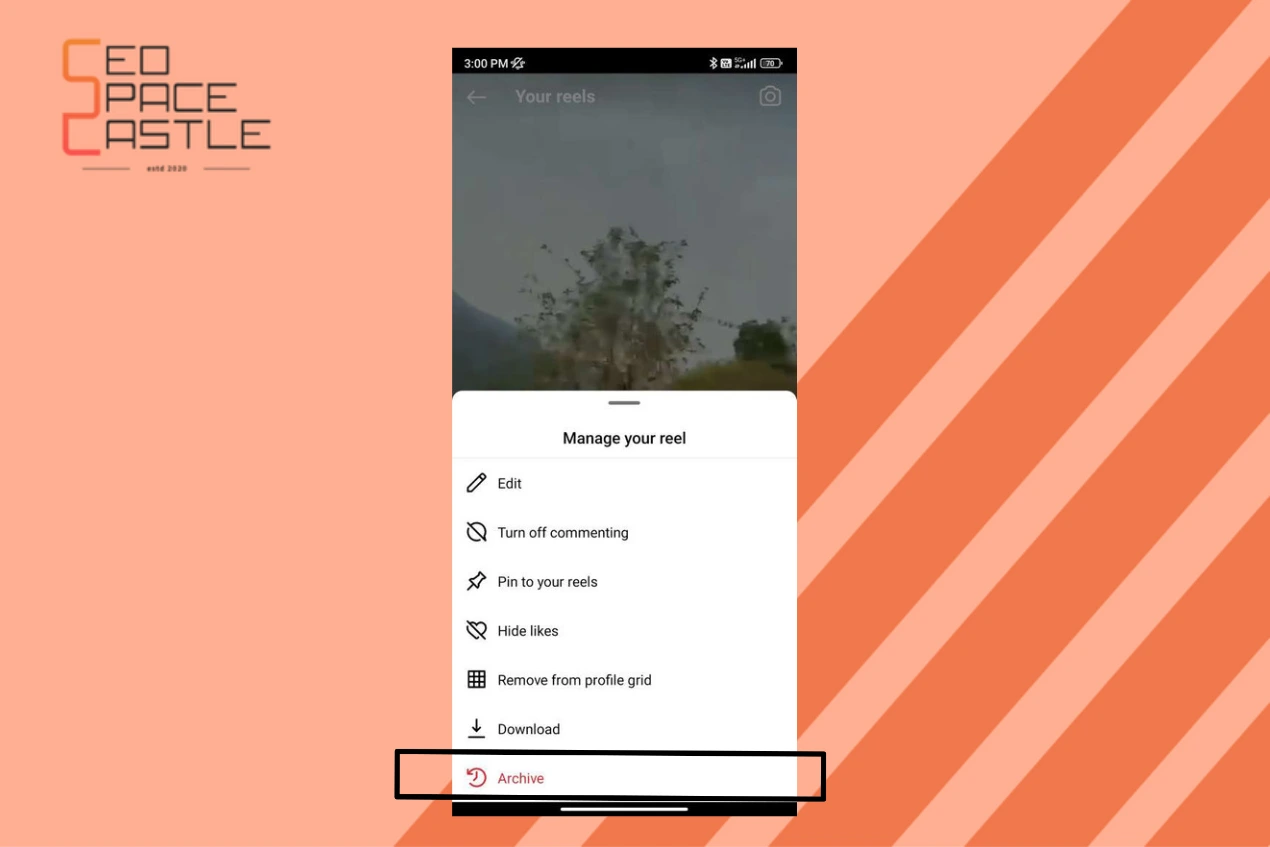
Method #2 Remove Reels From Profile Grid
Removing Instagram reels from your primary Instagram profile is another way to archive them. The actions that must be taken for this are as follows:
Step 1: Visit your Instagram account
To access your primary profile page on the Instagram app, hit the "Profile" icon located in the lower-right corner.
Step 2: Select the Reel
Now, tap the "Reels" icon next to the grid sign on Instagram. Choose the reel you want to archive by scrolling up and down. Once located, tap to open.
Step 3: Choose the "Three-dot" Icon
Press the "ellipsis" button or the "three-dot" icon on the screen to access the reel screen. Select "Manage" from the menu.
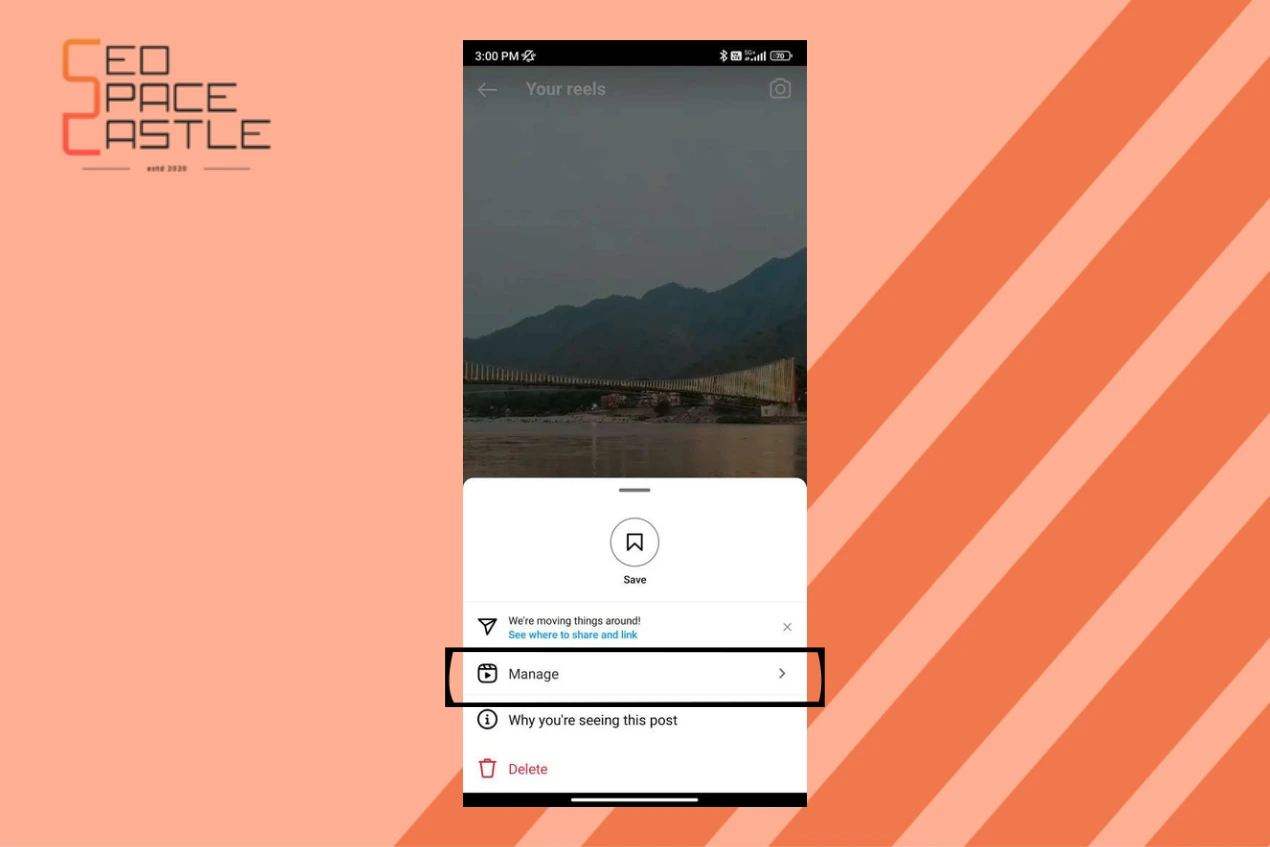
Step 4: Remove the Reel from the profile grid
Now, In the Manage Section, Tap on the “Remove from the profile grid” option. The chosen reel has been successfully deleted from your primary Instagram profile.
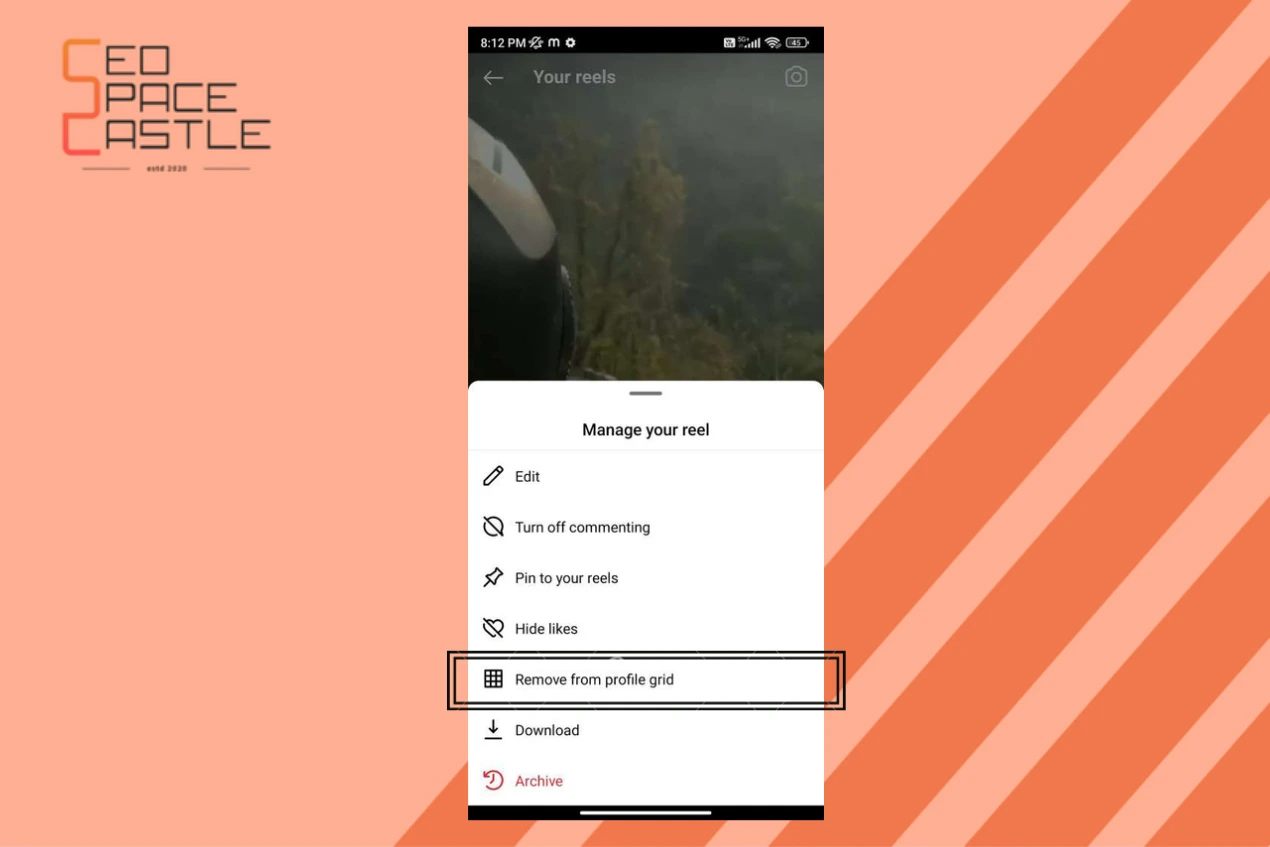
Note: The Reel will only vanish from the main feed if you remove it from your Instagram profile. It will remain in the reels section.
Archiving Instagram Reels- For iOS
Method #1 Use the Archive Pop-Up
Using the Archive pop-up on your iOS, you can also archive the reels on your Instagram account. Here's what you have to do to do this:
1. From your Instagram account, choose your "Profile" icon in the lower-right corner.
2. Select the Tab "Reels."
3. Go to the reel you want to archive and scroll down on the "Reels" page.
4. Long-press the reel after you've located it.
5. A pop-up labeled "Archive" shows at the bottom. Click "Archive."
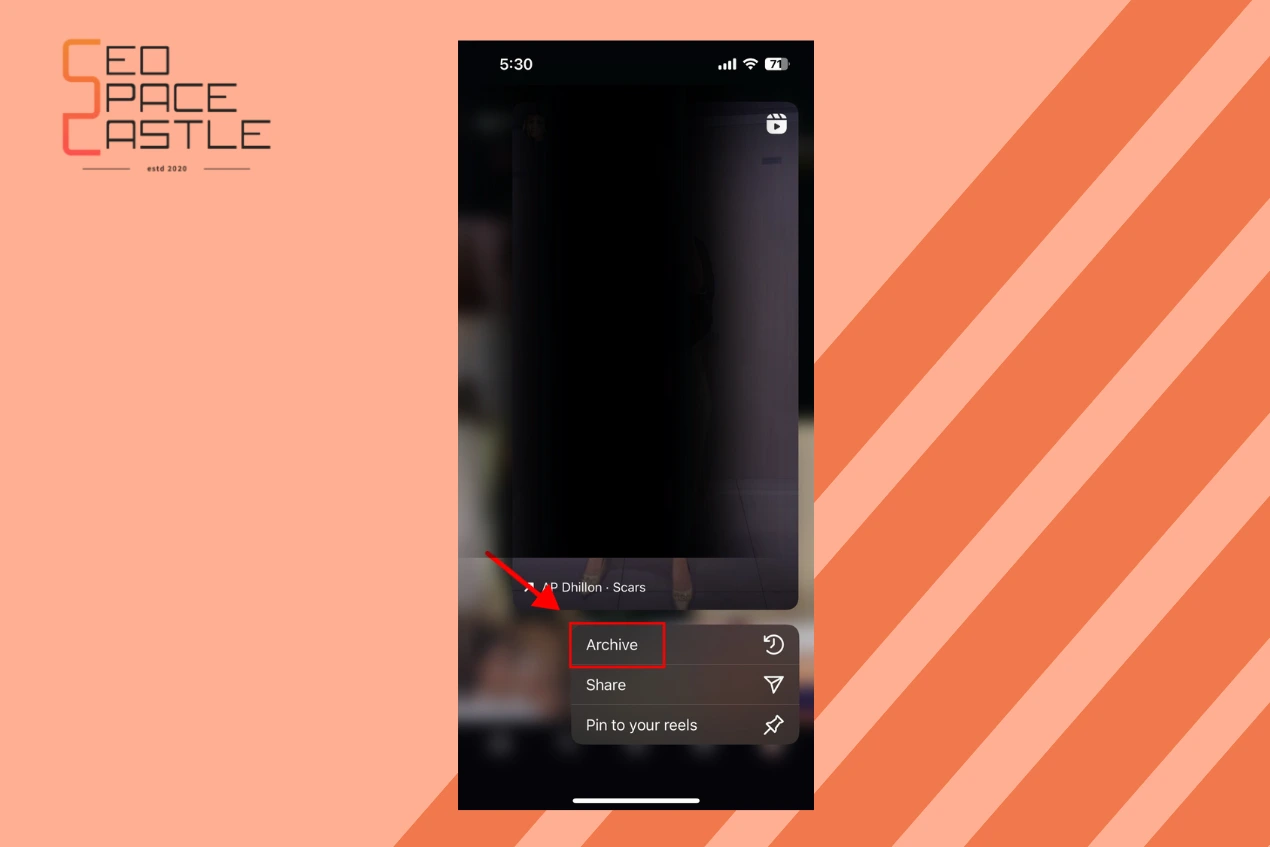
6. The selected reel will move to the archive section.
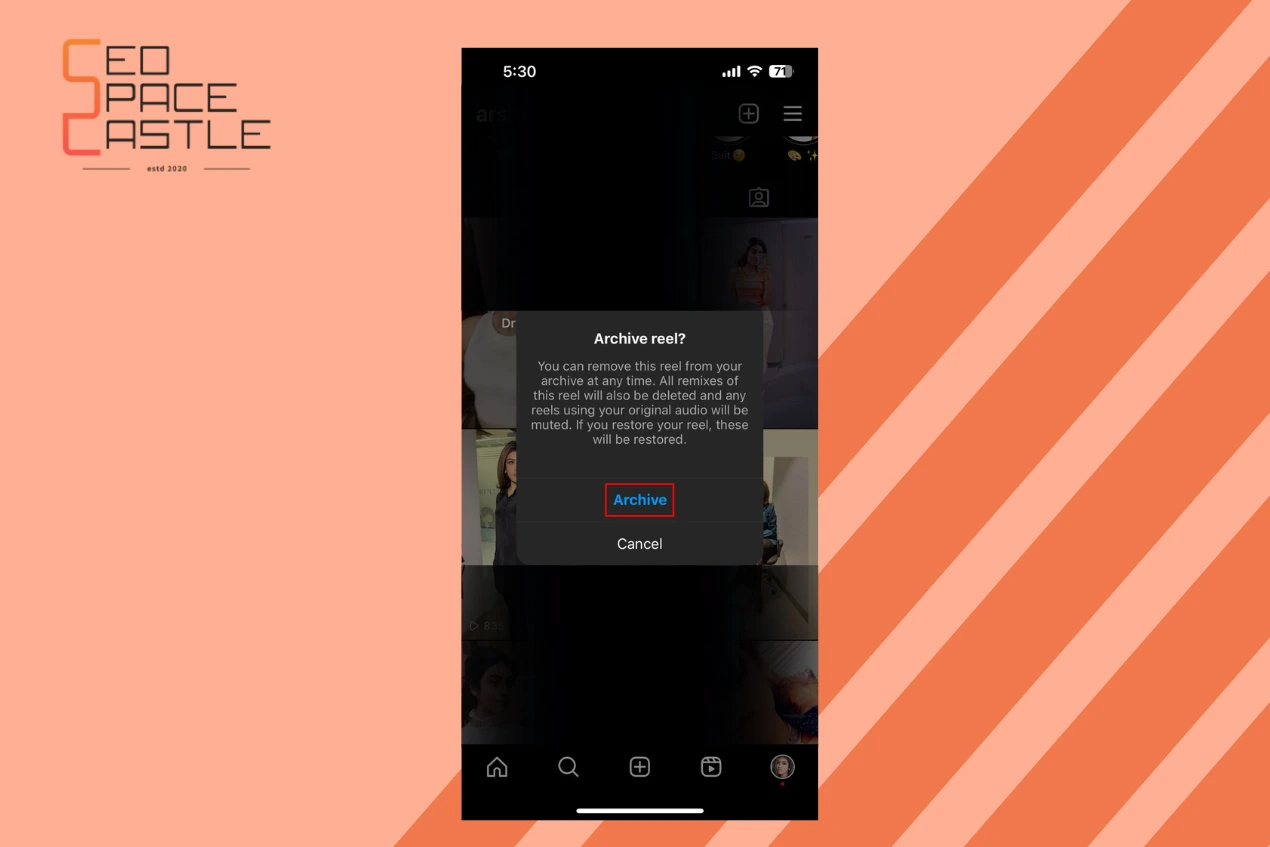
Accessing Archived Reels
Now that you've archived your reel, it's still accessible whenever you want. Here's how to find your archived content:
Step 1: Go to Your Profile
Tap on your profile picture or username to visit your profile.
Step 2: Access the Hamburger Menu
In the top-right corner, you'll see three horizontal lines. Tap on them to open the menu.
Step 3: Select "Archive"
In the pop-up menu, you'll find an "Archive" option. Tap on it.
Step 4: Choose "Posts archive"
After tapping the drop-down menu, choose "Posts archive" from the menu.
Inside this, you can find all the "Archived reels" you have done so far.
Unarchiving Your Reels
After examining the techniques for archiving reels on your Instagram account, let us walk you through a straightforward, step-by-step process for unarchiving these reels from your app.
If you want your archived reel to show up on your Instagram account, follow these steps:
Step 1: Visit your account on Instagram
Open the Instagram app and find your profile. Choose the "Profile" icon in the lower-right corner to accomplish this.
Step 2: Proceed to the Menu
Once you reach your profile, select the "Hamburger" symbol in the upper-right section.
Step 3: Select "Archive"
Choose the "Archive" option from the menu that appears. You'll reach your Archived folder as a result.
Step 4: Select "Posts Archive"
Press the top drop-down arrow on the Archived folder area. This will present you with three possibilities. To find your Instagram Reel, choose "Posts Archive."
Step 5: Choose "Show on Profile."
Among all the Archived reels, locate the reel you want to unarchive. Choose the "three dots" that are above the Archive reel by tapping it. Now, From the pop-up menu, choose the "Show on Profile" option.
Hit the "Show on profile" option again to confirm.
Note: To permanently delete an Instagram Reel from your account, hit the "Delete" option on the pop-up menu if you no longer wish to see it.
Step 6: Locate the reel in your profile
Return to the "Reels" section now, and locate the unarchived reel where you previously transferred it.
Wrapping Up
Archiving reels on Instagram is a handy way to keep your profile tidy while preserving your hard work. It's a feature designed to give you control over your content without fearing losing it forever. So, don't hesitate to archive those reels when you need a break or when you want to change the focus of your profile. And remember, they're just a few taps away from returning to the spotlight whenever you like. Moreover, check out our recent blog that guides you on how to make addictive instagram reels.